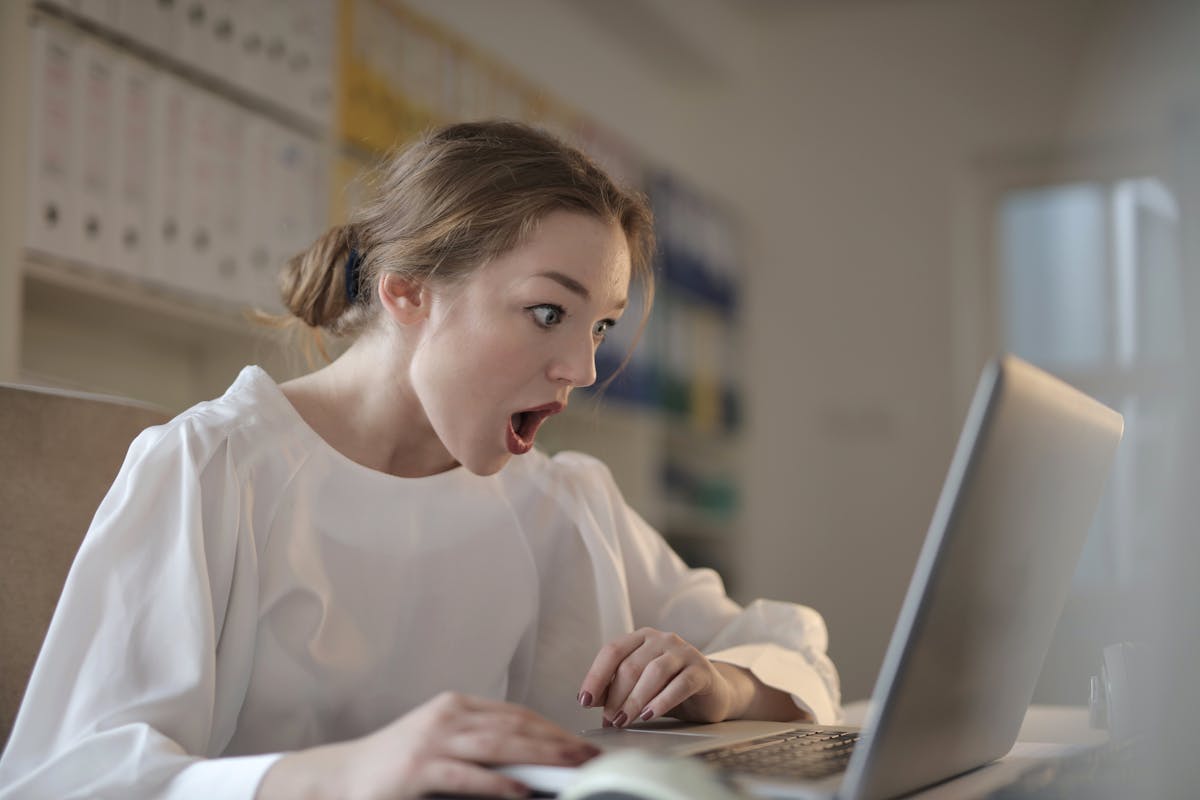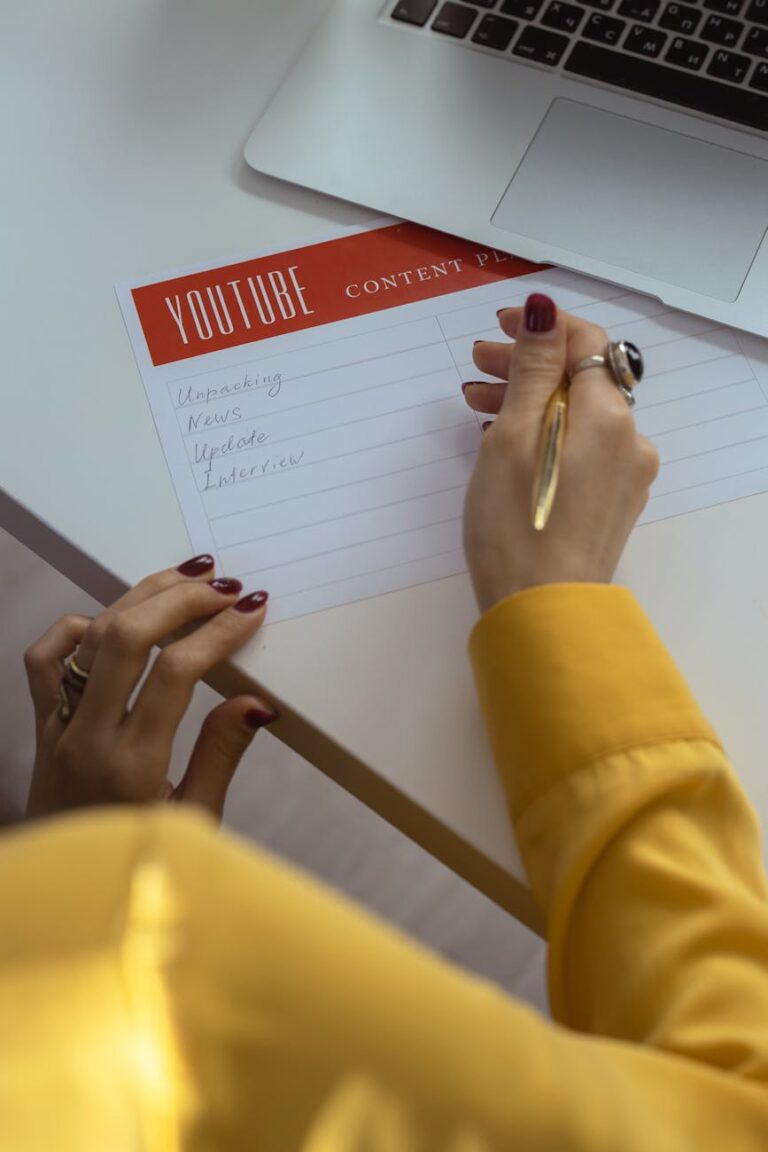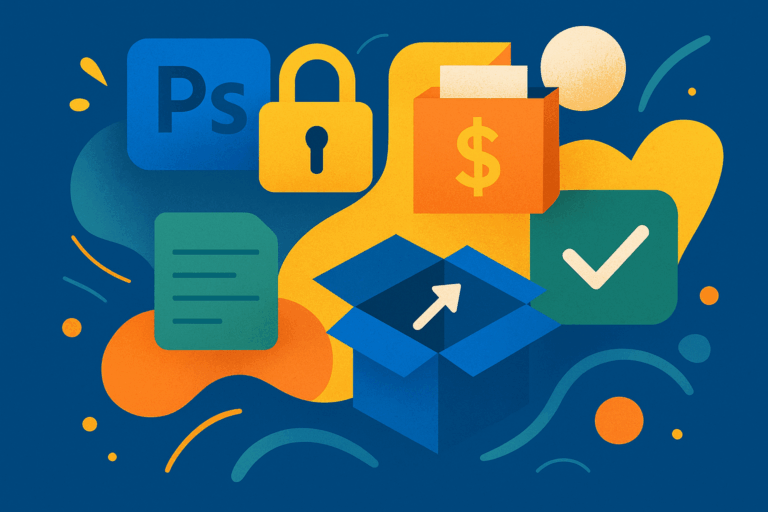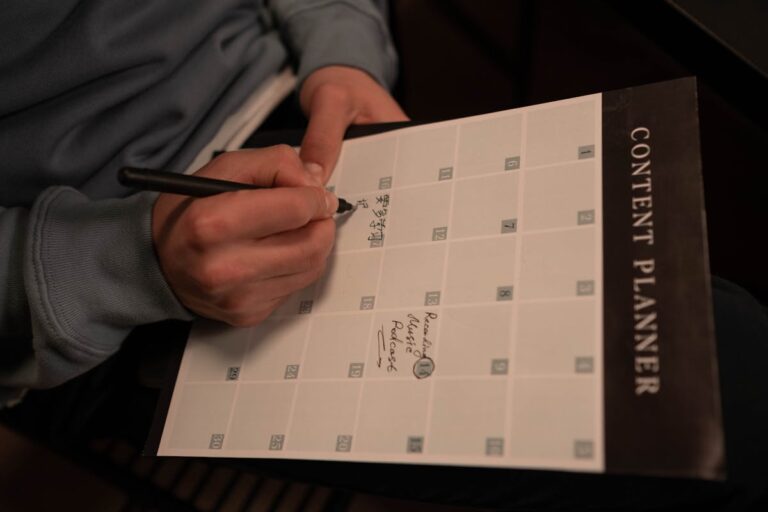Smart Tools for Smart Creators ✅
As a content creator, designer, or social media strategist, you probably use tools like Canva, Figma, Notion, or Premiere Pro every day. But here’s the truth: most creators only scratch the surface of what these tools can do. Hidden features, lesser-known shortcuts, and underutilized plugins can transform your workflow, save hours of work, and elevate your content quality.
This guide uncovers the most useful hidden features in popular creator tools that you’re probably not using—yet.
1. Canva: Beyond the Basics
Canva is a favorite for quick graphics, social media visuals, and presentations. Most users stick to the drag-and-drop editor, but Canva has a range of hidden features:
- Magic Resize: Instantly convert one design into multiple dimensions for Instagram, YouTube, or Pinterest. This saves time and ensures consistency across platforms.
- Brand Kit: Store brand fonts, colors, and logos for consistent design across all projects. Few creators fully leverage this.
- Keyboard Shortcuts: Simple shortcuts like
Tfor text,Rfor rectangle, andCtrl+Dfor duplicate can speed up your workflow significantly. - Hidden Templates & Animation Effects: Canva has thousands of templates and animation effects tucked away in the “More” menu—perfect for eye-catching posts.
- Collaboration Comments: You can leave notes and tag teammates directly on designs, streamlining feedback without endless back-and-forth.
Pro Tip: Combine Magic Resize with pre-saved Brand Kits for consistent, multi-platform visuals in minutes.
2. Figma: Designing Smarter
Figma is a powerhouse for interface and web design, but most users only scratch its surface:
- Auto Layout: This feature automatically adjusts elements as you resize frames. Ideal for responsive designs.
- Components & Variants: Reusable components with variants allow for consistent UI design while saving time.
- Interactive Prototypes: You can build clickable prototypes without switching tools, making client presentations seamless.
- Plugins: Figma has countless plugins like Unsplash integration, icon libraries, and color palette generators that many users overlook.
- Hidden Shortcuts: For instance, holding
Shiftwhile resizing maintains aspect ratio for multiple objects at once.
Pro Tip: Use Figma plugins to automate repetitive design tasks—this turns hours of work into minutes.
3. Notion: Organize Like a Pro
Notion is more than a note-taking app—it’s a creator’s command center. Yet, many stick to basic pages:
- Linked Databases: Connect multiple databases to create dynamic dashboards.
- Templates: Notion templates for content calendars, project management, and client workflows save time and keep you organized.
- Relations & Rollups: Track relationships between tasks, projects, or content ideas automatically.
- Keyboard Shortcuts:
/to insert blocks,Cmd/Ctrl+Shift+Ato toggle views—once mastered, these can drastically improve speed. - Hidden Navigation Tips: Use
Cmd/Ctrl+Pto quickly jump between pages without scrolling endlessly.
Pro Tip: Create a master content hub linking every project, draft, and social media plan in Notion for maximum efficiency.
4. Social Media Scheduling Tools: Buffer, Later, Hootsuite
Scheduling posts is just the start; these tools hide features that make creators’ lives easier:
- Bulk Upload: Save hours by uploading multiple posts at once.
- Optimal Timing Suggestions: Platforms often suggest the best posting times based on engagement data.
- Analytics Deep Dive: Beyond basic metrics, these tools track engagement patterns, clicks, and follower growth over time.
- Instagram Link Tricks: Some platforms allow link-in-bio management, clickable CTAs, and more than you’d expect.
Pro Tip: Use analytics insights to schedule future posts strategically—don’t just post on autopilot.
5. Video Editing Tools: CapCut, DaVinci Resolve, Premiere Pro
Most creators know basic cuts and transitions, but hidden features take your videos to the next level:
- Keyboard Shortcuts: Learning shortcuts for trimming, splitting, or exporting saves substantial time.
- Adjustment Layers: Apply color grading or effects across multiple clips with a single layer.
- Auto Captions: Save hours of transcription with auto-caption tools.
- Motion Tracking: Add text or effects that follow objects dynamically.
Pro Tip: Use templates and preset effects to maintain consistency across your video projects without repetitive manual work.
6. Other Useful Tools
Even smaller tools have hidden gems:
- Grammarly: Use tone detection, plagiarism check, and consistency suggestions beyond basic spelling fixes.
- OBS Studio: Learn advanced scene transitions, hotkeys, and multi-source recording for professional live streams.
- Google Workspace: Keyboard shortcuts, version history, and linking documents create a seamless workflow often overlooked by casual users.
Pro Tip: Spend a weekend exploring one tool deeply; mastering hidden features in a single tool can multiply your productivity instantly.
How to Use Hidden Features Effectively
- Batch Tasks Using Shortcuts: Once you know them, combine multiple shortcuts for faster workflows.
- Combine Tools: Integrate Canva with Notion, or Figma with Google Drive, to create smooth pipelines.
- Explore Updates: Software constantly adds new features. Set aside time to explore what’s new regularly.
- Document Your Favorite Features: Create a personal cheat sheet for your most-used shortcuts, plugins, and hidden tricks.
Discovering and leveraging hidden features doesn’t just save time—it changes the way you work. A creator who uses tools to their full potential works smarter, creates faster, and produces higher-quality content than someone who only uses the basics.
Take a weekend, dive into your favorite tools, and uncover the features you’ve been missing. The difference will be noticeable immediately—in both your workflow and the quality of your content.
Smart Ideas, Straight to You
Subscribe for free updates — posts, tools, and strategies to help you create smarter and grow faster.