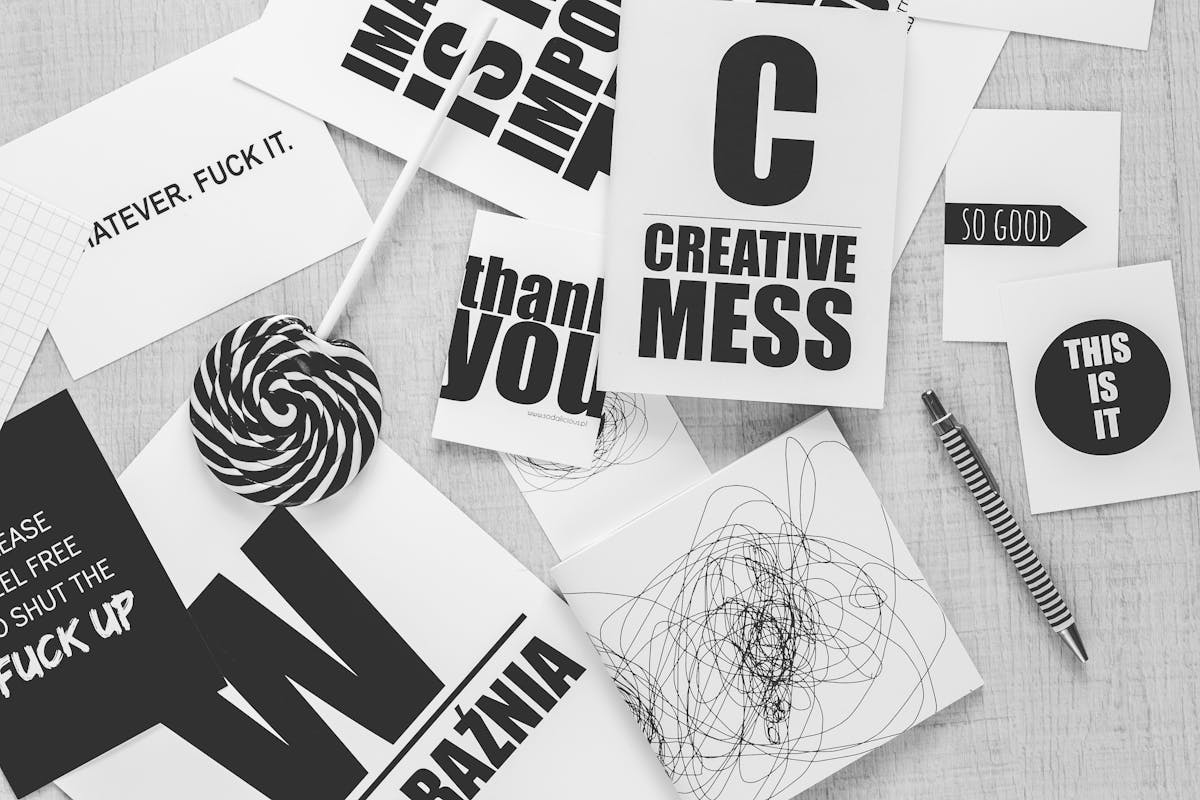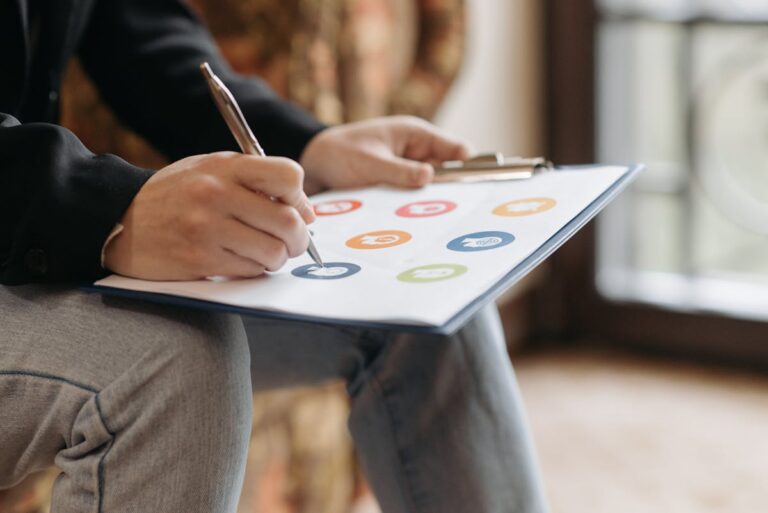Smart Tools for Smart Creators ✅
Walk into a café with a handwritten chalkboard menu and your brain registers warmth and comfort. Open a business website with mismatched fonts, and suddenly the company feels untrustworthy. Typography does that—it speaks before words do. Yet despite its power, typography is one of the most abused and misunderstood aspects of design.
A design can have stunning images, a clever concept, and a strong layout, but if the type is wrong, the entire piece collapses. Fonts carry personality, hierarchy, and rhythm. Bad typography makes your work look amateur, even if you spent hours perfecting it. The truth is, most people don’t consciously notice good typography—but they instantly sense when it’s bad.
If you’ve ever looked at a poster, website, or logo and thought, “Something feels off, but I can’t say what,” chances are it was a typography issue. The good news is, fixing these mistakes doesn’t require being a design genius. It requires awareness, attention, and a few simple principles.
Let’s break down the most common typography mistakes that instantly ruin designs—and how to fix each one.
1. Using Too Many Fonts at Once
The Mistake:
You’ve got a bold headline in one font, body text in another, subheadings in a third, and maybe you threw in a script font for decoration. Suddenly, your design looks chaotic. Too many fonts scream inconsistency and distract from the actual message.
Why It’s a Problem:
Fonts are like voices. Imagine five people talking over each other in different accents—it’s overwhelming. A design with multiple unrelated fonts feels messy, unprofessional, and hard to read.
The Fix:
Stick to two fonts maximum: one for headings and one for body text. If you need more variety, use weights (bold, light, medium) or styles (italic, small caps) from the same font family. For example, Montserrat Bold for headings and Montserrat Regular for text creates variety without chaos.
Pro Tip:
Look for font pairings curated by professionals. Google Fonts even suggests pairings under each font listing.
2. Poor Font Choice
The Mistake:
You’re designing a wedding invitation and use Comic Sans. Or you’re creating a law firm website with playful bubble letters. Choosing the wrong font for the context is one of the fastest ways to ruin credibility.
Why It’s a Problem:
Fonts have personalities. Serif fonts often feel traditional and trustworthy. Sans serifs are modern and clean. Script fonts are elegant but hard to read at scale. Choosing the wrong one sends mixed signals and confuses your audience.
The Fix:
Ask: What mood should my design create? Then pick a font that reflects it. For example:
- Business/Professional → Times New Roman, Garamond, Georgia
- Modern Tech → Helvetica, Roboto, Lato
- Creative/Playful → Poppins, Pacifico, Raleway
Pro Tip:
Never pick a font just because it looks “cool.” Instead, think about how it feels in the design’s context.
3. Bad Kerning and Letter Spacing
The Mistake:
Your text looks squished in some areas and oddly spaced in others. Words don’t flow—they stumble.
Why It’s a Problem:
Kerning (the space between individual letters) and tracking (overall letter spacing) affect readability and visual harmony. Uneven spacing makes text look awkward, unbalanced, and cheap.
The Fix:
Always zoom out and check if your text looks evenly spaced. Most design tools (Photoshop, Figma, Canva) allow manual kerning adjustments. Don’t be afraid to tweak.
Pro Tip:
A quick trick: blur your eyes slightly. If the word feels uneven or one letter stands out awkwardly, adjust the kerning.
4. Ignoring Hierarchy
The Mistake:
All your text looks the same size and weight, so readers don’t know where to start or what’s important.
Why It’s a Problem:
Typography hierarchy guides the reader’s eye. Without it, the design feels flat and confusing. Good hierarchy makes people want to keep reading.
The Fix:
- Headlines should be the largest and boldest.
- Subheadings slightly smaller, lighter, or italicized.
- Body text should be the smallest, simple, and highly readable.
Think of hierarchy as visual storytelling—you’re leading readers through your design with type.
5. Bad Line Spacing (Leading)
The Mistake:
Your text is crammed so tightly it looks like a wall, or spaced so widely it feels disconnected.
Why It’s a Problem:
Line spacing (leading) affects readability. Too tight, and the eye struggles to track lines. Too loose, and text feels like it’s floating away.
The Fix:
A good rule of thumb: line spacing should be 120%–140% of your font size. For example, if your font size is 16px, line spacing should be around 19–22px.
Pro Tip:
Read the text out loud while scanning it. If your eyes feel like they’re jumping or stumbling, adjust the spacing.
6. Poor Contrast
The Mistake:
Light gray text on a white background. Yellow text on lime green. Red text on black. You get the idea.
Why It’s a Problem:
Low contrast hurts readability. High contrast, on the other hand, ensures your message is clear. Bad contrast is not only ugly—it’s also inaccessible for people with vision difficulties.
The Fix:
- Dark text on light background, or vice versa.
- Use color contrast checkers (like WebAIM) to ensure accessibility.
- If you want a stylish muted look, go with medium contrast but increase font size.
Pro Tip:
Print out your design in black and white. If the text is still readable, your contrast is solid.
7. Stretching or Distorting Fonts
The Mistake:
You drag a font box to make text wider or taller. Suddenly, the font looks warped.
Why It’s a Problem:
Fonts are carefully designed with specific proportions. Distorting them breaks the designer’s work and makes your design look unpolished.
The Fix:
Never stretch fonts. Instead, choose a condensed or extended version of the font family if you need a different look.
8. Overusing All Caps
The Mistake:
Every heading, every paragraph, every word—ALL IN CAPS.
Why It’s a Problem:
All caps work for emphasis, but in large amounts they reduce readability and feel like shouting.
The Fix:
Use all caps sparingly—for headlines, acronyms, or emphasis. Keep body text in sentence or title case.
9. Center Aligning Everything
The Mistake:
You’ve centered all your text because it “looks neat.”
Why It’s a Problem:
Center alignment makes reading difficult because the starting point of each line shifts. It works for invitations or posters but not for longer content.
The Fix:
For readability, stick to left alignment for body text. Use centered text only for short, impactful lines.
10. Ignoring Readability Across Devices
The Mistake:
Your design looks great on your laptop but unreadable on mobile.
Why It’s a Problem:
Typography must adapt to different screens and contexts. A thin, decorative font that looks pretty on a poster might disappear on a phone.
The Fix:
- Always test your designs on different screen sizes.
- Use scalable, web-safe fonts if designing for digital.
- Avoid ultra-thin fonts for mobile.
How to Build a “Typography Eye”
Typography isn’t just about rules—it’s about developing an instinct. You don’t need to memorize hundreds of fonts. Instead:
- Pay attention to typography in ads, websites, and books you like.
- Try recreating good designs to understand how hierarchy, spacing, and font choices work.
- Collect font pairings you admire and build your own library.
The more you train your eye, the more natural typography choices will feel.
Typography is invisible when done right and glaringly obvious when done wrong. Avoid these mistakes, and you instantly elevate your design from amateur to professional. Whether you’re working on a poster, a social media graphic, or a full website, typography is the backbone. Master it, and your designs will not just look good—they’ll speak to people.
Smart Ideas, Straight to You
Subscribe for free updates — posts, tools, and strategies to help you create smarter and grow faster.