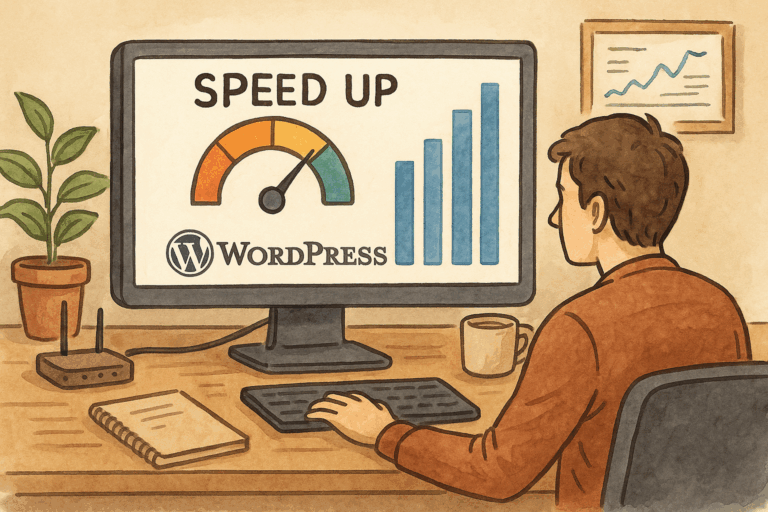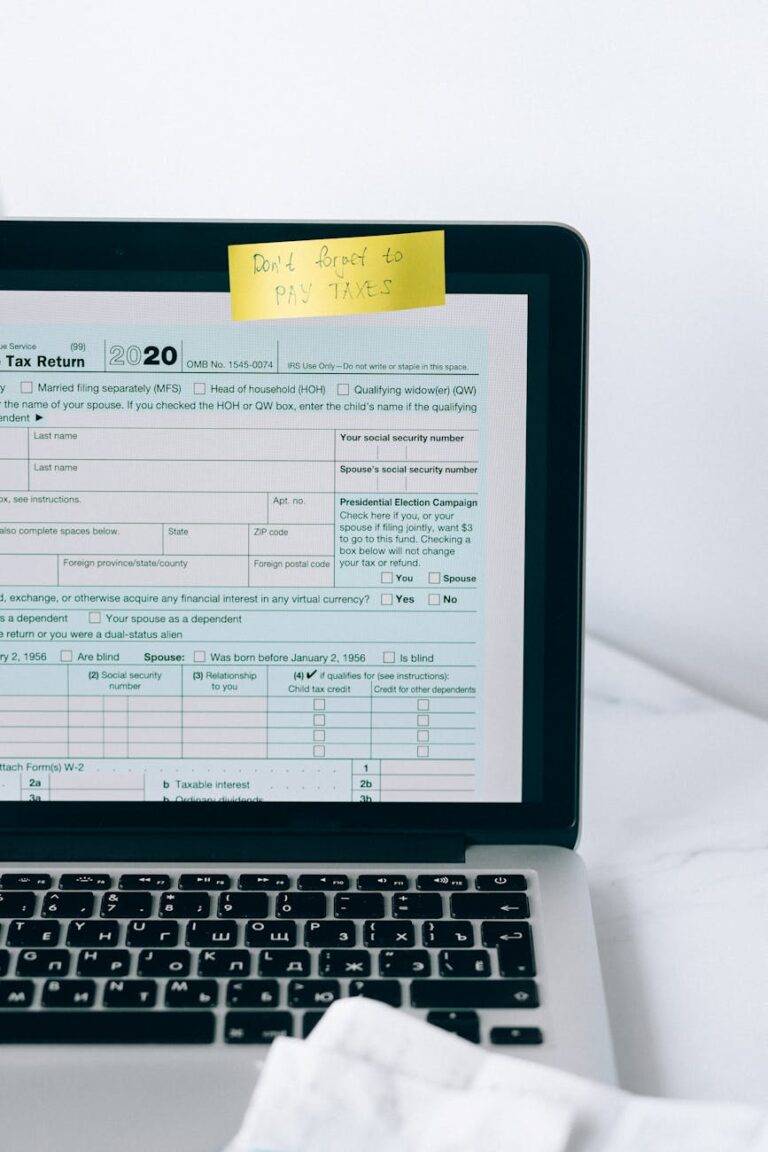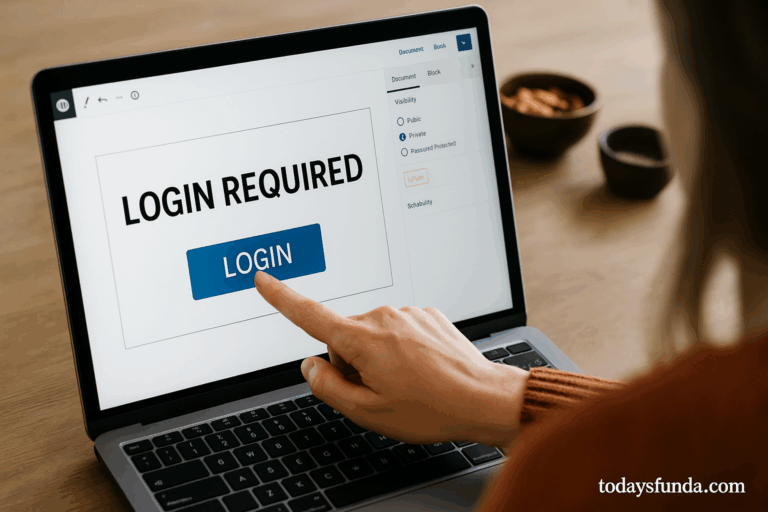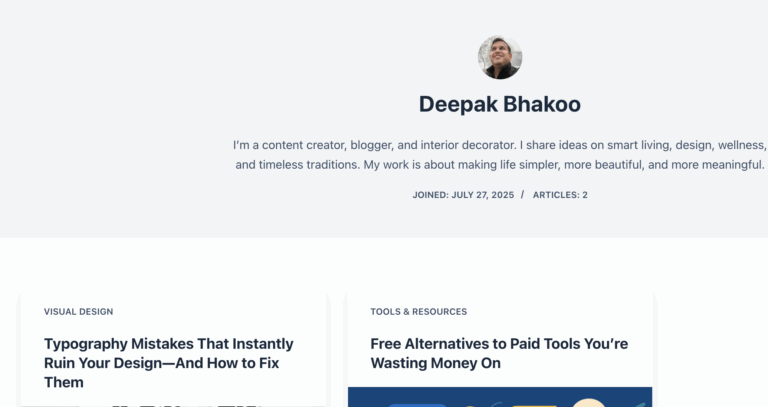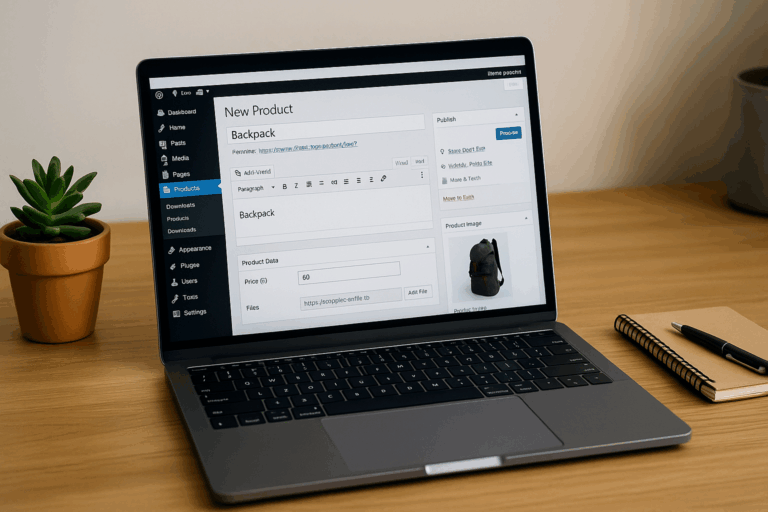Smart Tools for Smart Creators ✅
WordPress is a versatile platform, powering millions of websites worldwide. But as your site grows, especially membership sites, e-learning portals, or subscription-based platforms, you might want to ensure that a single user account cannot be used on multiple devices simultaneously. Restricting user login to one device not only enhances security but also prevents credential sharing and protects your content.
In this guide, we’ll cover both plugin-based solutions and custom code approaches to restrict user login to one device in WordPress.
Why Restricting Logins to One Device Matters
- Protect Membership Content – If a user shares credentials, multiple devices can access premium content for free, reducing revenue.
- Enhance Security – Single-device login minimizes the risk of account misuse or hacking.
- Prevent Session Hijacking – Limiting simultaneous sessions reduces unauthorized access.
- Control Concurrent Access – Especially useful for e-learning platforms, online courses, or private forums.
Method 1: Using Plugins
Plugins make it easy to implement login restrictions without touching code. Here are some reliable options:
1. WP Bouncer
Features:
- Automatically logs out previous sessions when a user logs in from a new device.
- Minimal setup, lightweight, and focused on login restriction.
How to Use:
- Install and activate WP Bouncer from the WordPress plugin repository.
- By default, the plugin restricts users to one active session.
- You can configure logout messages and behavior in plugin settings.
Pros: Lightweight, simple, and effective for membership sites.
Cons: Limited customization; mostly handles one device restriction only.
2. Limit Login Sessions
Features:
- Restrict the number of active sessions per user.
- View and manage active sessions in the WordPress dashboard.
- Compatible with WooCommerce and other membership plugins.
How to Use:
- Install and activate Limit Login Sessions.
- Navigate to plugin settings and set the maximum number of active sessions per user to 1.
- Optionally, enable email notifications when a session is terminated.
Pros: Easy integration and session management.
Cons: Slightly heavier plugin; may need testing for custom login flows.
3. MiniOrange Limit Concurrent Logins
Features:
- Restrict concurrent logins per user.
- Works with membership, e-learning, and WooCommerce sites.
- Offers premium features like device tracking and reporting.
How to Use:
- Install MiniOrange Limit Concurrent Logins from the WordPress repository.
- Set the maximum concurrent logins per user to 1.
- Save changes; the plugin will automatically log out old sessions when a new login occurs.
Pros: Supports detailed reporting and device tracking.
Cons: Advanced features require a paid plan.
Method 2: Restrict User Login Using Custom Code
If you prefer a plugin-free solution or want more control, you can restrict logins using custom code. WordPress manages sessions using its built-in user meta and session tokens, which makes it possible to terminate previous sessions programmatically.
Here’s a simple example using the wp_login hook:
// Restrict WordPress user to one active session
function restrict_single_login($user_login, $user) {
// Get all user session tokens
$sessions = WP_Session_Tokens::get_instance($user->ID);
$sessions->destroy_all(); // Destroy all existing sessions
}
add_action('wp_login', 'restrict_single_login', 10, 2);How This Works:
- Every time a user logs in, the
wp_loginhook triggers the function. WP_Session_Tokens::get_instance($user->ID)retrieves all sessions for that user.destroy_all()logs out all previous sessions, keeping only the current login active.
Pros:
- No plugins required.
- Fully customizable and lightweight.
Cons:
- Requires basic coding knowledge.
- If you have multiple login flows or membership plugins, you may need additional testing.
Advanced Customization
You can also restrict login per user role, device type, or even limit multiple logins for administrators differently:
function restrict_login_by_role($user_login, $user) {
if(in_array('subscriber', $user->roles)) {
$sessions = WP_Session_Tokens::get_instance($user->ID);
$sessions->destroy_all();
}
}
add_action('wp_login', 'restrict_login_by_role', 10, 2);This snippet restricts only subscribers to one active session while leaving other roles unrestricted.
Combining Plugins and Code
Some sites may require both approaches:
- Use a plugin for automatic session management and admin dashboard control.
- Add custom code for role-based restrictions, advanced logging, or integration with third-party systems.
This hybrid approach provides maximum flexibility and security.
Best Practices
- Test on a Staging Site – Always test code snippets or plugins on a staging environment before deploying live.
- Backup Database – Restricting sessions involves user meta, so backups are crucial in case something goes wrong.
- Notify Users – If previous sessions are terminated, inform users to prevent confusion.
- Monitor Performance – Plugins managing sessions can slightly impact performance; optimize caching and hosting accordingly.
Lastly…
Restricting user login to one device in WordPress is essential for membership sites, e-learning platforms, and any subscription-based model. You can achieve this easily using plugins like WP Bouncer, Limit Login Sessions, or MiniOrange Limit Concurrent Logins, or by implementing custom code tailored to your site’s needs.
Whether you choose a plugin-based or code-based solution, enforcing single-device login enhances security, prevents account sharing, and ensures your content is protected.
With the right setup, your WordPress site can manage user sessions efficiently while keeping the user experience smooth and secure.
Smart Ideas, Straight to You
Subscribe for free updates — posts, tools, and strategies to help you create smarter and grow faster.