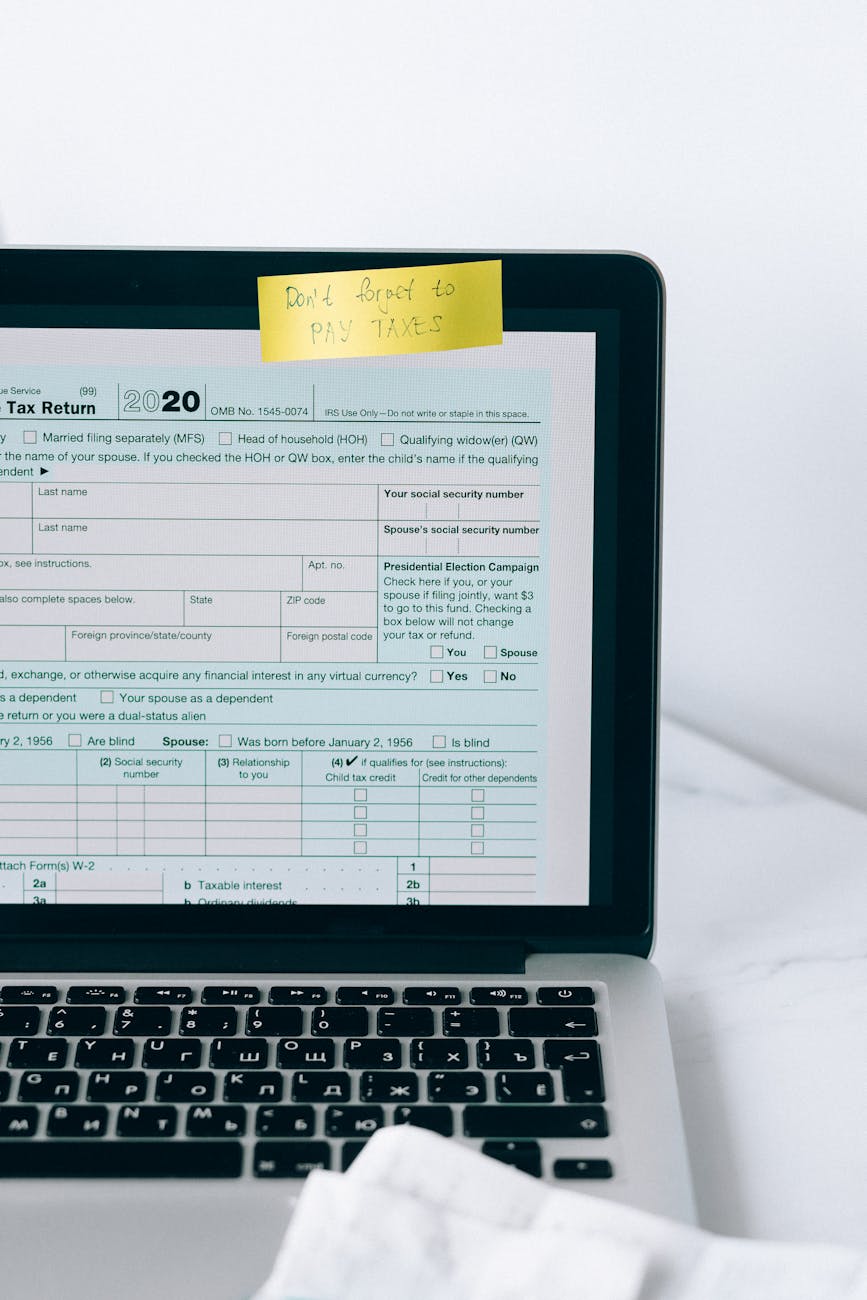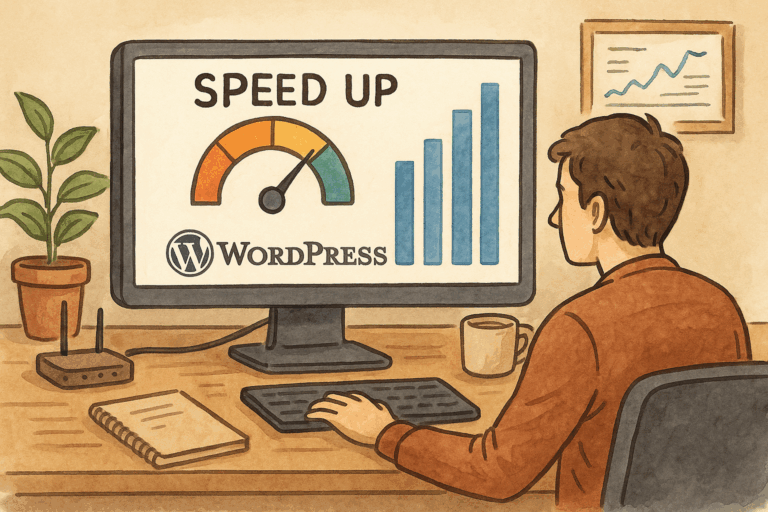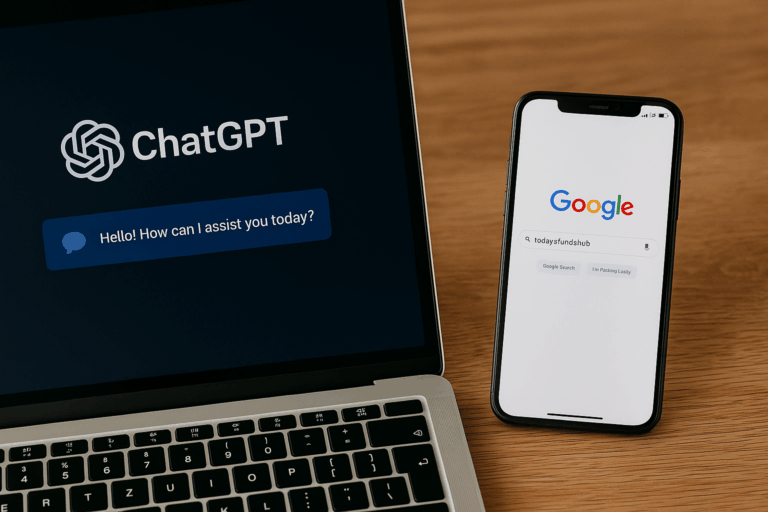Smart Tools for Smart Creators ✅
Forms are the unsung heroes of a WordPress website. Whether it’s a contact form, a newsletter signup, a survey, or a custom order request, forms bridge the gap between you and your visitors.
The problem? Adding HTML forms to WordPress isn’t always straightforward. Beginners worry about breaking their site’s design, while advanced users sometimes get lost in plugins and shortcodes.
The good news is: WordPress gives you multiple ways to add HTML forms — from simple copy-paste solutions to advanced builders. In this guide, we’ll walk through five practical methods to add HTML forms to your WordPress site, along with tips on choosing the right one for your needs.
Why Forms Matter in WordPress
Before diving into the methods, let’s be clear on why forms are so crucial:
- Lead Generation: Contact and signup forms turn visitors into subscribers or clients.
- Conversions: Order forms or booking forms close the loop on sales.
- Engagement: Surveys, polls, and feedback forms keep your audience involved.
- Automation: Forms can be integrated with email tools, CRMs, and payment gateways.
A poorly built form can frustrate users and reduce conversions. But a well-placed, easy-to-use form makes your site more interactive and profitable.
Method 1: Using a WordPress Form Plugin
The easiest and most popular way is to install a WordPress form plugin. These plugins create forms using drag-and-drop builders or shortcodes, then embed them anywhere on your site.
Popular Plugins to Try
- WPForms
- Beginner-friendly, drag-and-drop form builder.
- Templates for contact forms, surveys, and newsletters.
- Shortcodes or block integration for easy embedding.
- Gravity Forms
- Advanced features: conditional logic, multi-page forms, payment integrations.
- Great for complex applications, order forms, or custom workflows.
- Contact Form 7
- Lightweight and free.
- Uses shortcodes to embed forms.
- Basic design but extendable with add-ons.
Example: Embedding a Contact Form with WPForms
- Install and activate WPForms Lite.
- Go to WPForms → Add New.
- Select a template (e.g., “Simple Contact Form”).
- Customize fields (name, email, message).
- Save the form.
- Copy the shortcode
[wpforms id="123"]. - Paste it into a page or post.
Pros:
- Beginner-friendly.
- Works with all WordPress themes.
- Handles styling automatically.
Cons:
- Plugins can add bloat if you only need one simple form.
- Advanced features often require a premium version.
Method 2: Embed Raw HTML Code
If you already have a custom HTML form — maybe provided by a developer or a third-party tool — you can embed it directly in WordPress.
How to Do It
- Open your WordPress editor (Classic or Gutenberg).
- Switch to the Text/HTML editor mode.
- Paste your form code, for example:
<form action="/submit-form.php" method="post">
<label for="name">Name:</label>
<input type="text" id="name" name="name" required>
<label for="email">Email:</label>
<input type="email" id="email" name="email" required>
<input type="submit" value="Submit">
</form>- Update or publish your page.
Styling and Functionality
- Add CSS in your theme’s Additional CSS section for styling.
- Make sure your form action points to a processing script or third-party service (like Mailchimp or Google Sheets).
Pros:
- Full control over design and functionality.
- No plugin dependency.
Cons:
- Requires coding knowledge.
- Form handling (validation, emails) must be set up manually.
Method 3: Use Gutenberg Blocks
WordPress’s block editor (Gutenberg) has made it easier to insert HTML directly or use block-based form plugins.
Options Available
- Custom HTML Block
- Insert raw HTML code into a post or page.
- Useful for pasting forms generated elsewhere.
- Block-based Form Plugins
- WPForms, Formidable Forms, and Jetpack Forms have Gutenberg blocks.
- Insert a block → select your form → done.
Example: Adding a Newsletter Form with Jetpack
- Install Jetpack and activate “Forms.”
- In a post/page, add a Form block.
- Choose “Newsletter Signup.”
- Customize fields and settings.
- Publish the page.
Pros:
- Seamless integration with block editor.
- No shortcodes required.
- Visual editing makes it easy to position forms.
Cons:
- Limited if you want highly customized designs.
Method 4: Page Builders (Elementor, Divi, Beaver Builder)
If your site uses a page builder, you can create and style forms visually.
Elementor Example
- Install Elementor (free or Pro).
- Drag and drop the Form widget into your page.
- Add fields (name, email, phone, etc.).
- Set up actions (e.g., email notification, redirect, Mailchimp integration).
- Style it to match your theme.
Why Use a Page Builder?
- You can design forms exactly how you want them to look.
- Advanced features like pop-up forms, multi-step forms, and animations.
- Great for landing pages.
Pros:
- Fully visual, no coding.
- Tight integration with builder’s design system.
Cons:
- Page builders can be heavy.
- Some features require Pro versions.
Method 5: Third-Party Form Integration (Google Forms, Typeform, JotForm)
If you don’t want to handle form submissions in WordPress at all, you can embed forms from third-party platforms.
Options
- Google Forms – Free, integrates with Google Sheets.
- Typeform – Beautiful, conversational-style forms.
- JotForm – Advanced features, free and paid tiers.
How to Embed
- Create a form in your chosen platform.
- Copy the embed code (iframe).
- In WordPress, paste it into a Custom HTML block or page editor.
Example (Google Form iframe):
<iframe src="https://docs.google.com/forms/d/e/yourformid/viewform?embedded=true"
width="640" height="800" frameborder="0">Loading…</iframe>Pros:
- Offloads processing and storage to external platforms.
- Advanced features like analytics, logic, and integrations.
- Reliable and secure.
Cons:
- Styling may not match your site perfectly.
- Visitors may notice it’s external.
Choosing the Right Method
- For beginners: WPForms or Contact Form 7.
- For designers: Elementor or Divi forms.
- For developers: Raw HTML + custom PHP handling.
- For simplicity: Google Forms or Typeform.
- For site owners wanting everything inside WP: Gutenberg or Jetpack forms.
The best approach depends on how much control you want and how technical you are.
Tips to Make Your Forms More Effective
- Keep it short: Fewer fields = higher conversions.
- Use clear labels: Avoid confusion by being straightforward.
- Add validation: Don’t let users submit incomplete or invalid info.
- Secure your forms: Use reCAPTCHA or honeypot fields to block spam.
- Test regularly: Submit the form yourself and confirm it works.
Wrapping It Up
Adding HTML forms to your WordPress site doesn’t have to be complicated. You can go lightweight with raw HTML, simple with plugins, powerful with page builders, or flexible with third-party integrations.
The right choice comes down to your goals: do you want a quick contact form, a beautifully styled survey, or a highly advanced system integrated with email marketing? Start small, experiment, and upgrade as your site’s needs grow.